How to set your TinyURL profile picture
Profile Settings will allow you to upload a new or change current profile picture of your TinyURL account.
- Log in or Sign-up to your TinyURL account.
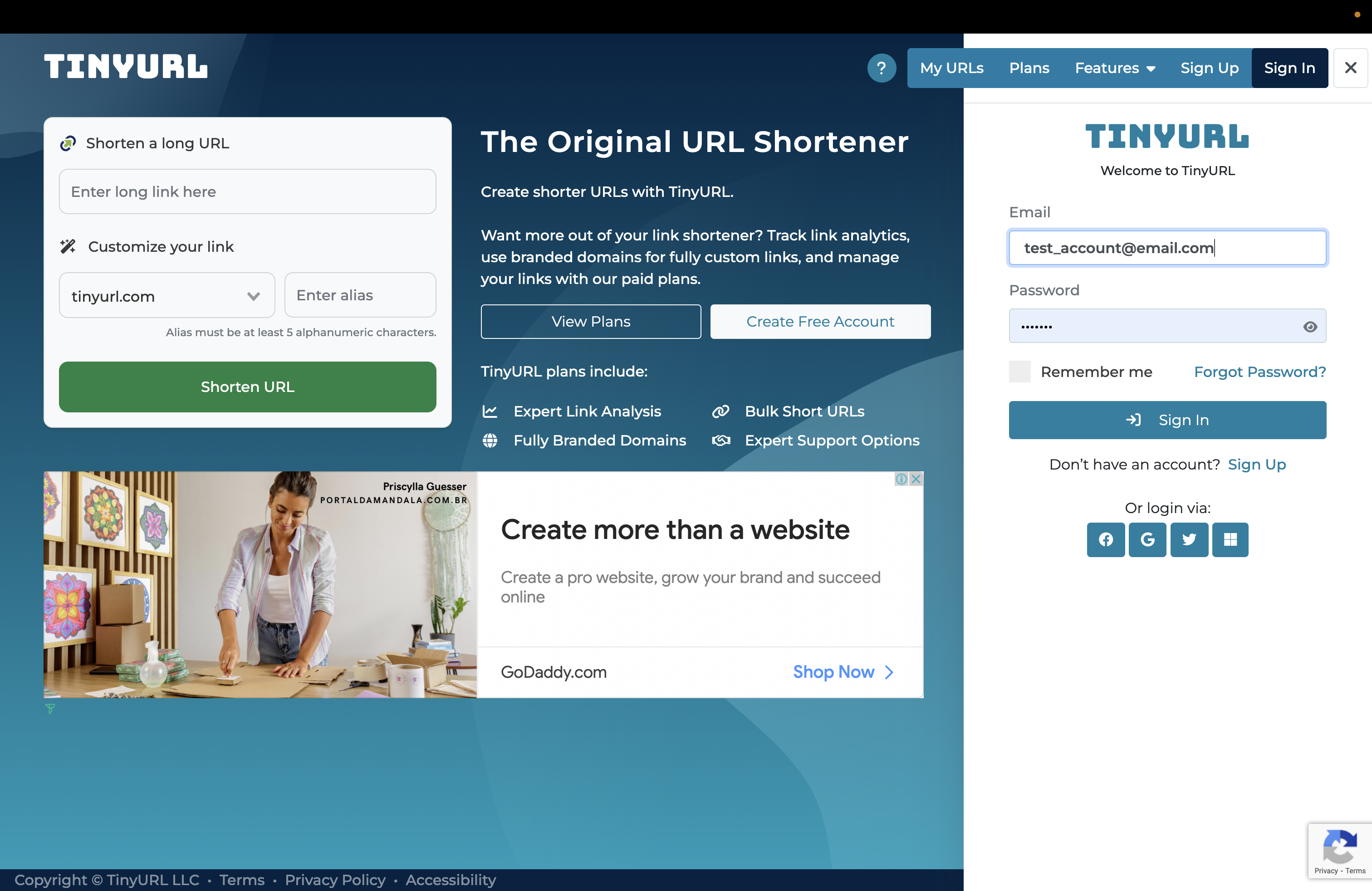
-
Go to Account and Profile Settings.
-
To upload or change current photo, click on Upload Photo.
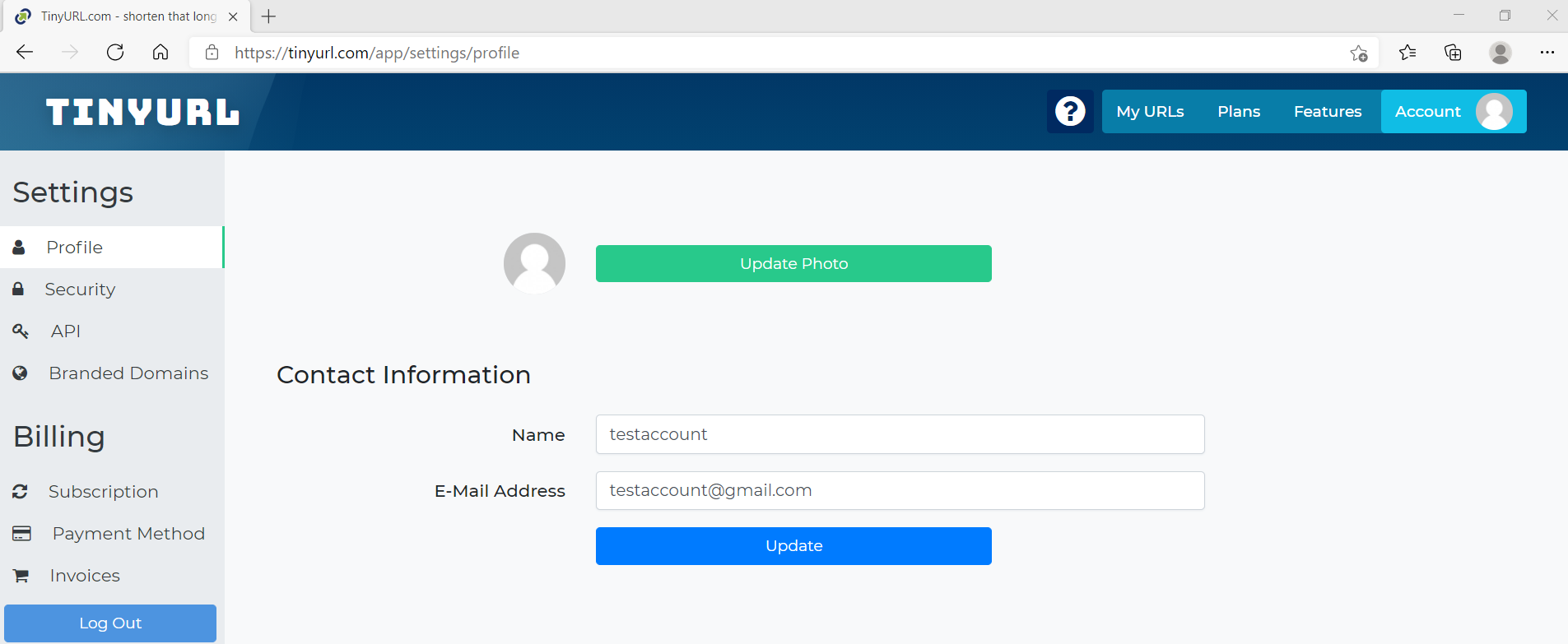
- Browse for the image from your computer and hit Open or Select.
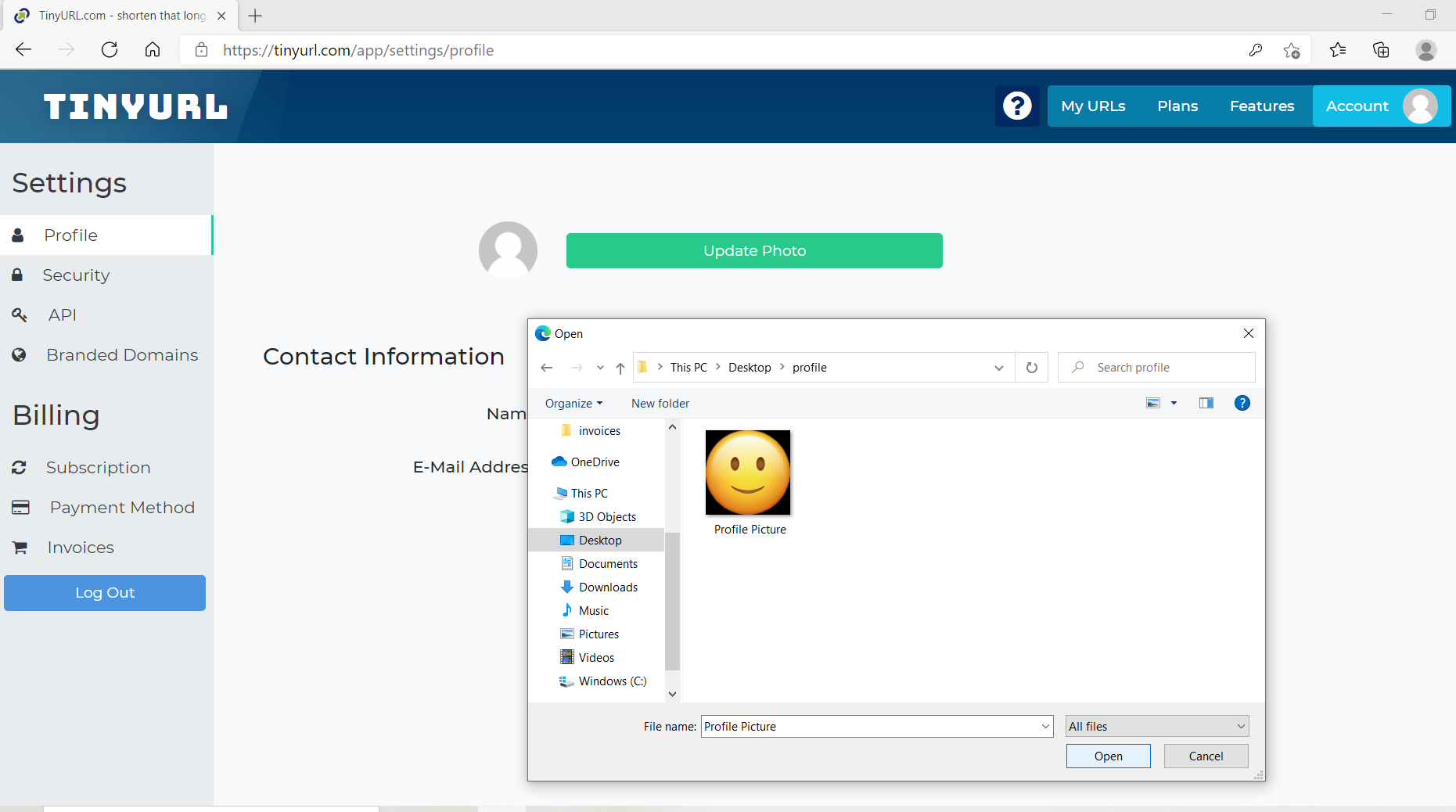
Selected image will display as the profile picture of your TinyURL account.
For users with existing Gravatar profiles:
Created by WordPress to associate avatar images to email addresses, Gravatar sets all profiles publicly by default. With the integration of Gravatar into our website, you may see profile images displayed on your TinyURL account associated with the same e-mail address of your Gravatar profile.
To change your TinyURL profile photo, please follow the steps outlined above.
To modify your Gravatar profile privacy setting, please follow recommend steps below:
