GoDaddy domain and subdomain setup
Manage your domain
To complete the DNS setup of your domain connected to TinyURL, please complete the following steps.
- Login and change DNS settings with your GoDaddy Domain Control Center.
- From your Dashboard or Domains List, select the name of the domain you added into TinyURL.
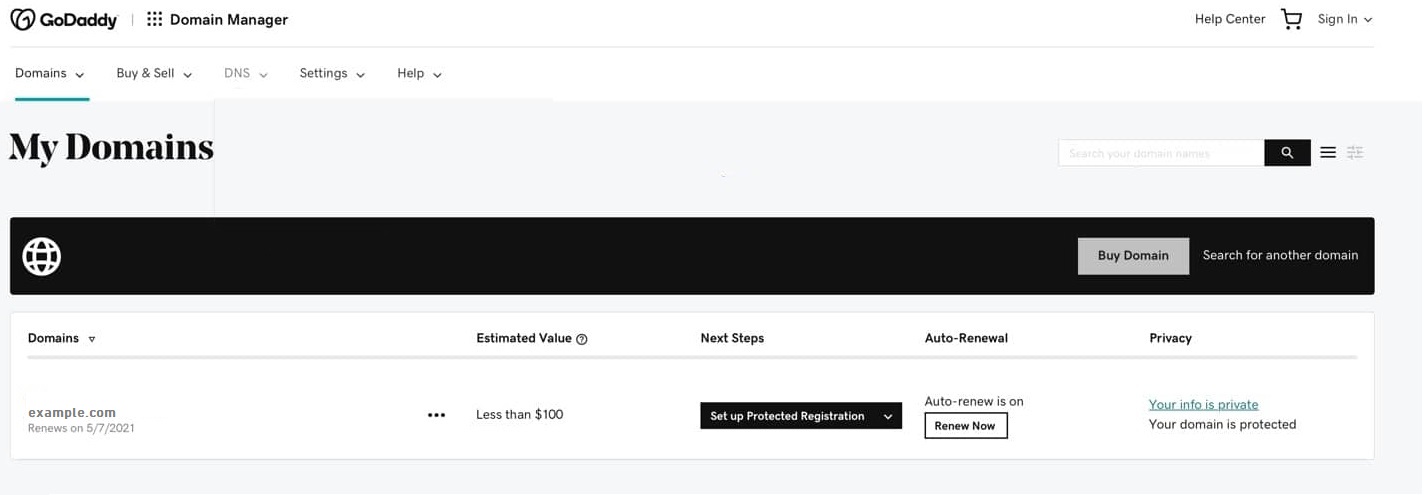
- On the Domain Settings page, scroll down to Additional Settings and select Manage DNS.

- To allow your domain to point to TinyURL servers, choose Enter my own nameservers (advanced).
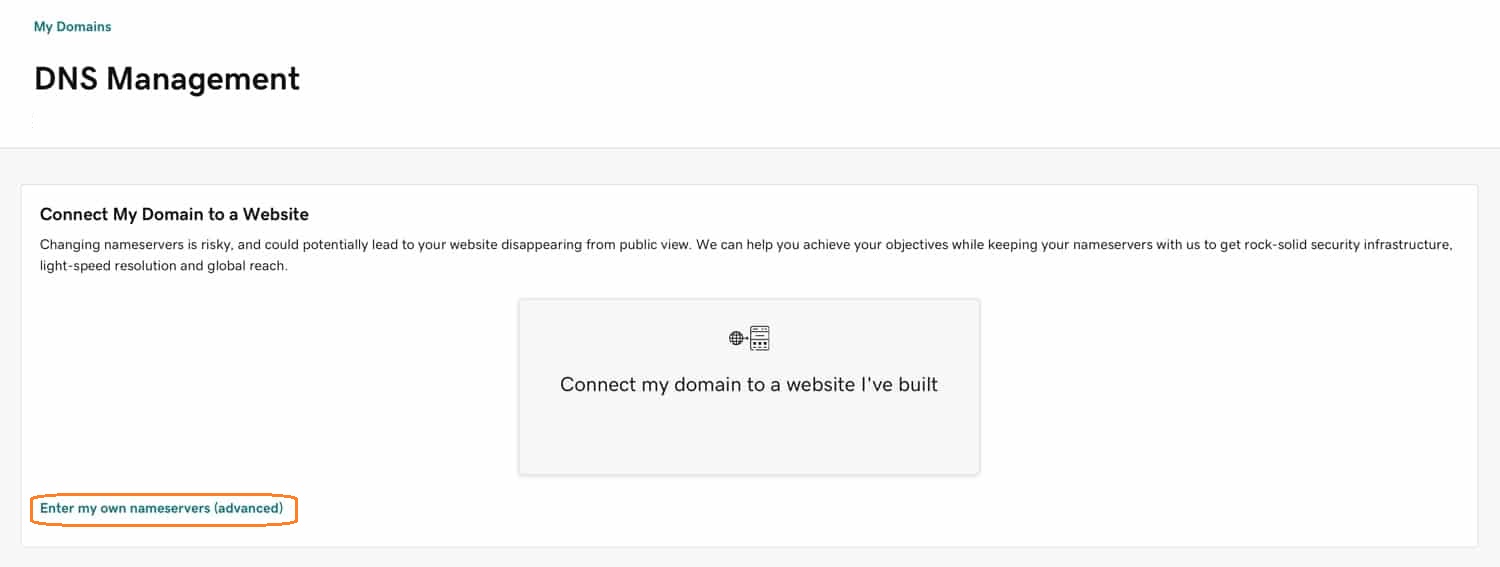
-
Remove and replace existing nameservers with all of the following:
* ns1.tinyurl.com * ns2.tinyurl.com * ns3.tinyurl.com * ns4.tinyurl.com
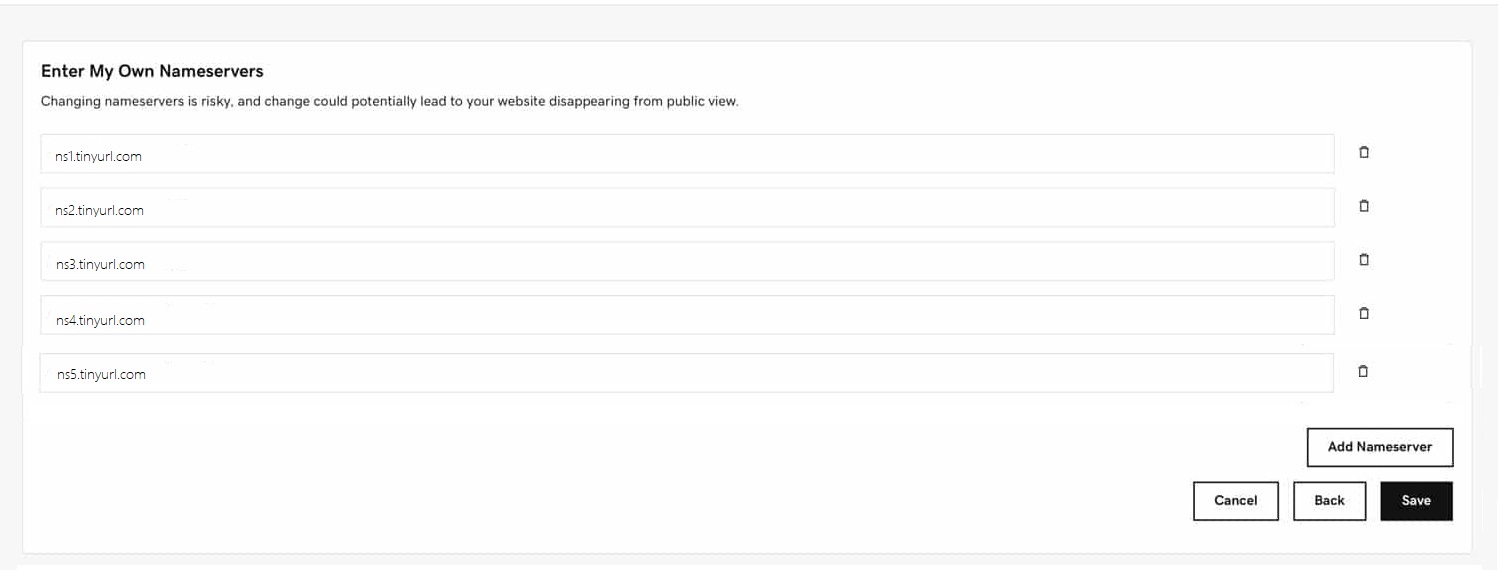
- Click Save to confirm your changes.
Manage your subdomain
To complete the CNAME setup of your subdomain connected to TinyURL, please complete the following steps.
-
Login and change DNS settings with your GoDaddy Domain Control Center.
-
From your Dashboard or Domains List, select the root domain of the subdomain you added into TinyURL.
-
On the Domain Settings page, scroll down to Additional Settings and select Manage DNS.

-
To connect your subdomain to TinyURL, for example subdomain.example.com, create a CNAME record and fill the following:
* Type : CNAME * Host : subdomain * Points to : cname.tinyurl.com

- Click Save to confirm your changes.
