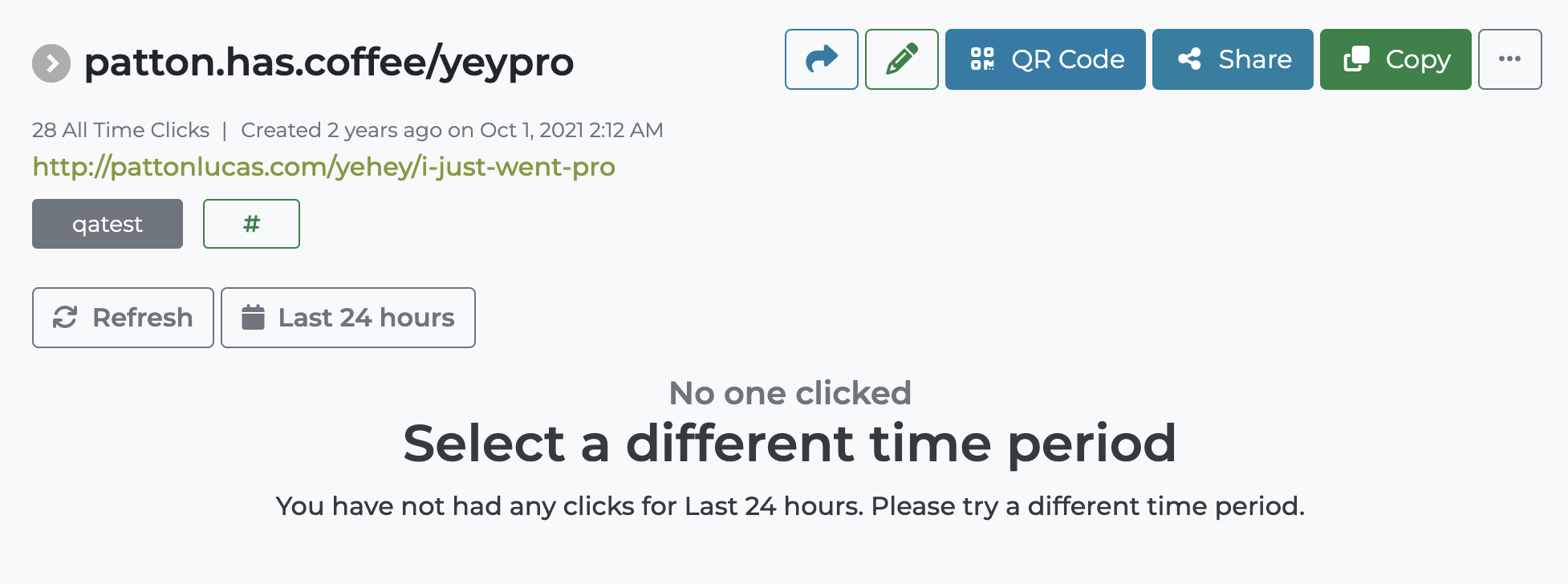How to edit your TinyURL Links
One of the perks of signing up for a TinyURL paid plan is the ability to edit your TinyURL links. You get full control over what published links look like, where they lead, and how they behave.
Note that editing TinyURL links is only available to paid users. If you created a TinyURL with our legacy site, please check How to Create a Redirect for your TinyURL.
Why Edit TinyURL Links?
There are a couple of reasons why you might want to edit your TinyURL links. It’s a handy feature to have if:
- If you’ve changed your web page URLs
- If you’ve set the wrong aliases or destination links by mistake
- If your destination links are outdated or broken
How to Edit TinyURL Links
If you want to change your TinyURL alias or point to a new destination altogether, these can be done quickly through your TinyURL dashboard.
Note that editing your TinyURL is only available for paid accounts.
To edit your TinyURL alias:
- Select the URL you want to update on your Link Management Dashboard
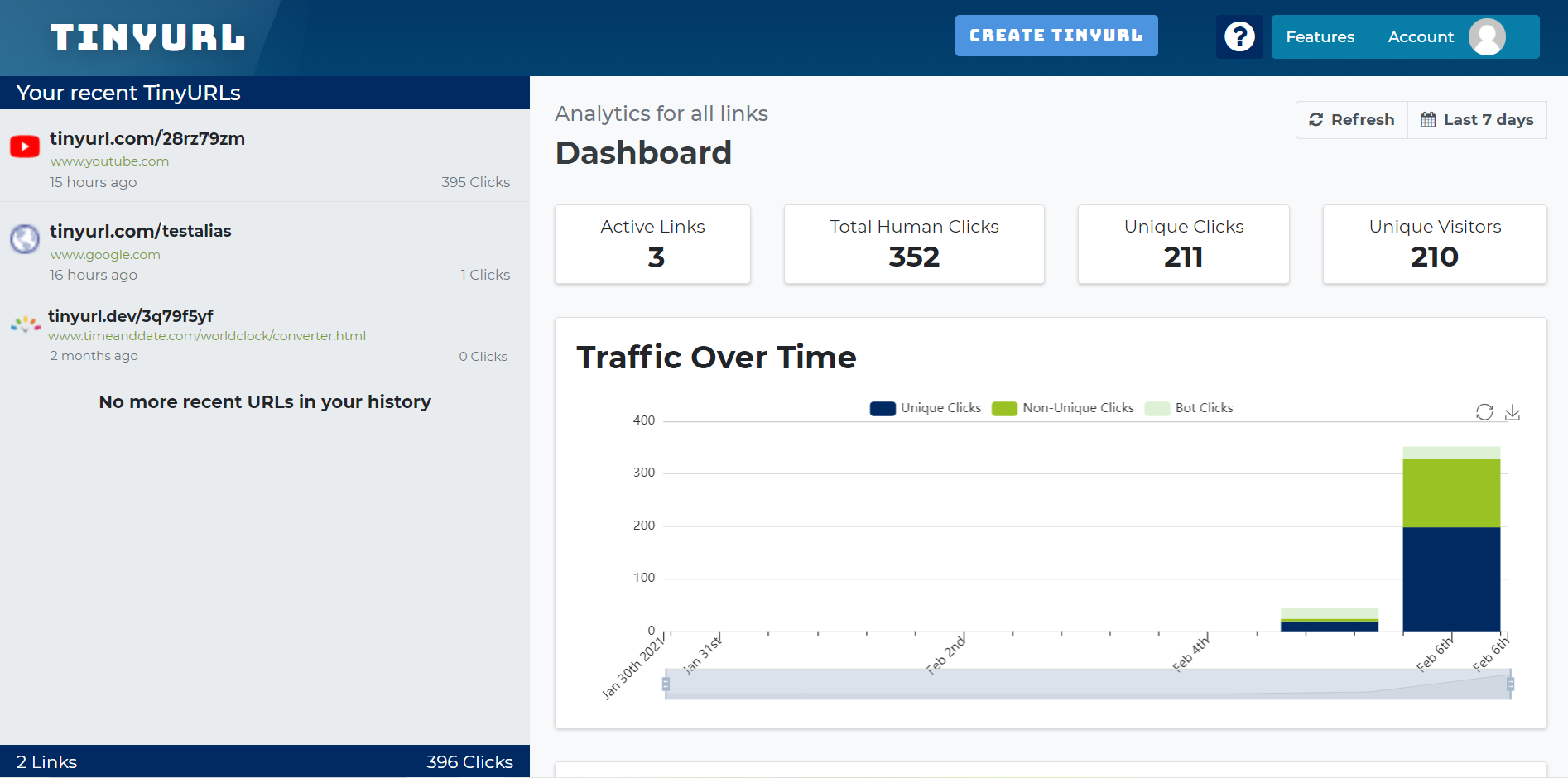
- Click on the Pencil Icon beside your TinyURL link to open the editing view
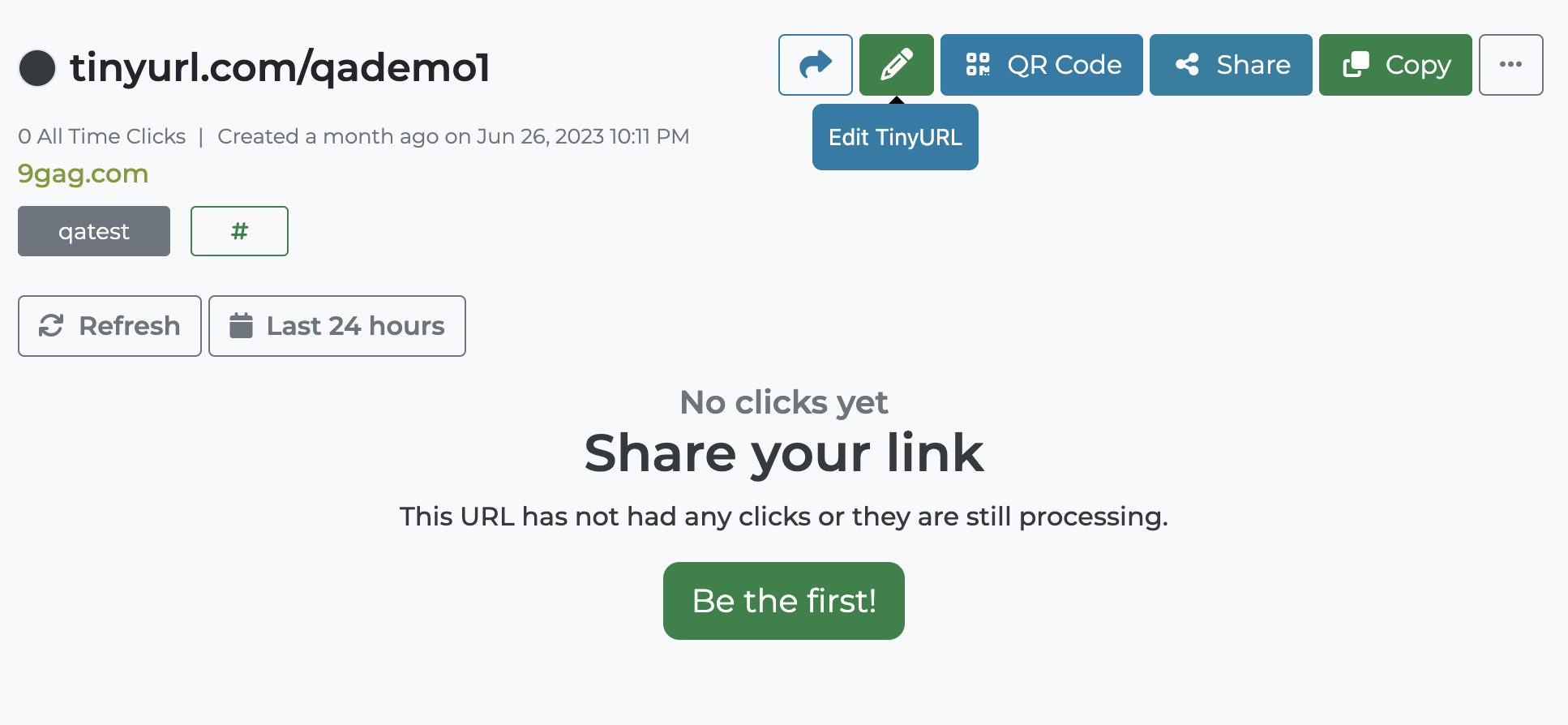
- Rewrite to make your changes
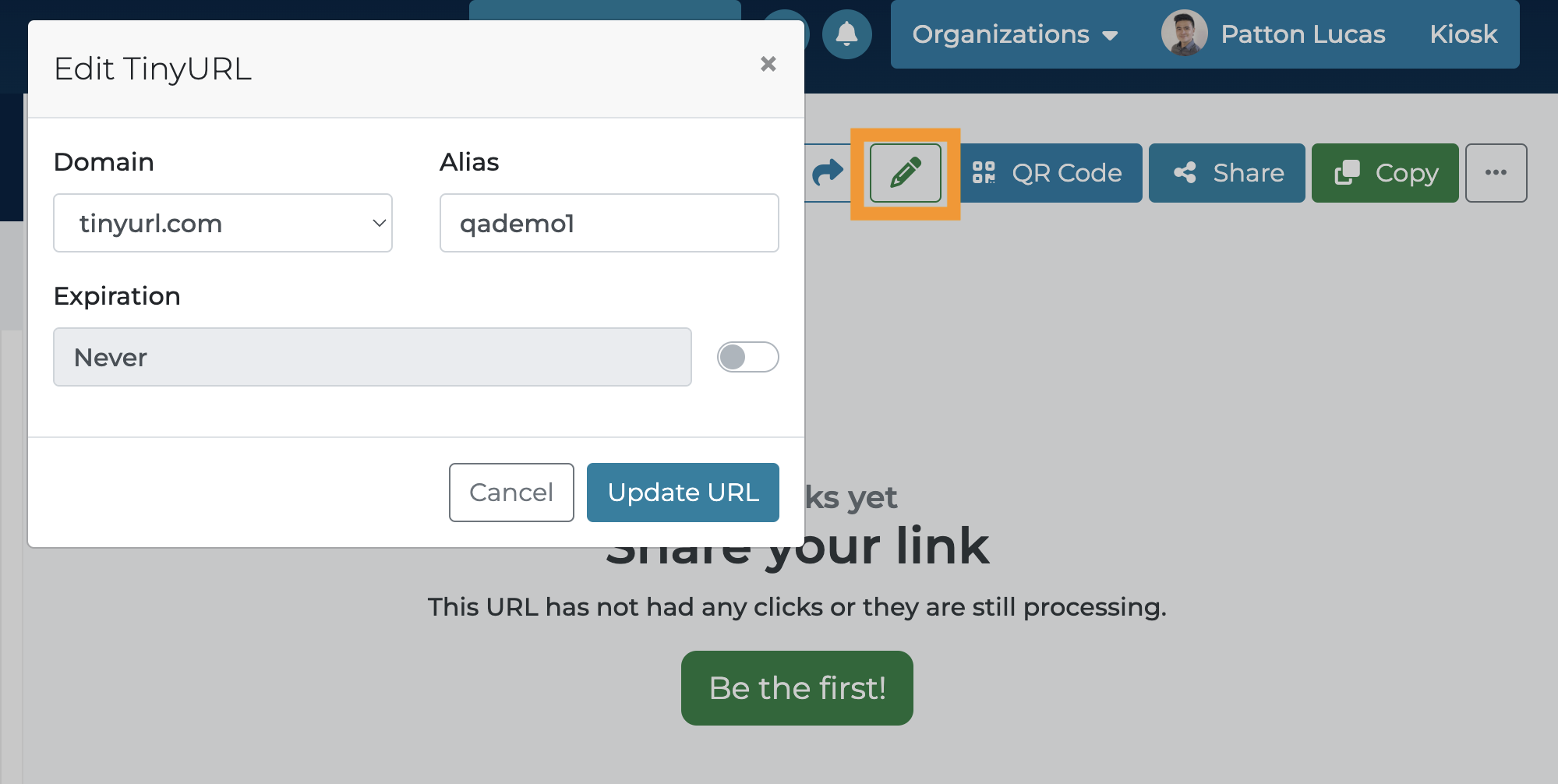
- Click the blue Update button to confirm your changes
To edit a destination URL:
-
Select the URL you want to update on your Link Management Dashboard
-
Click on the destination URL (green text) to open the editor
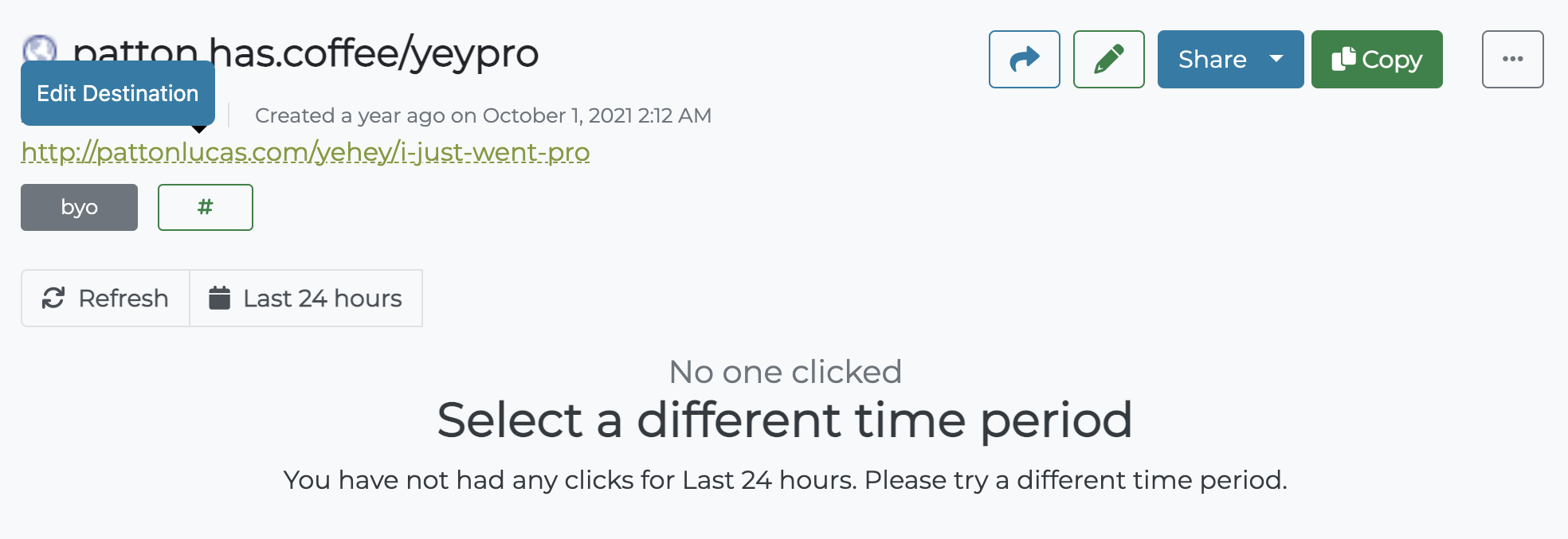
- Rewrite to make your changes
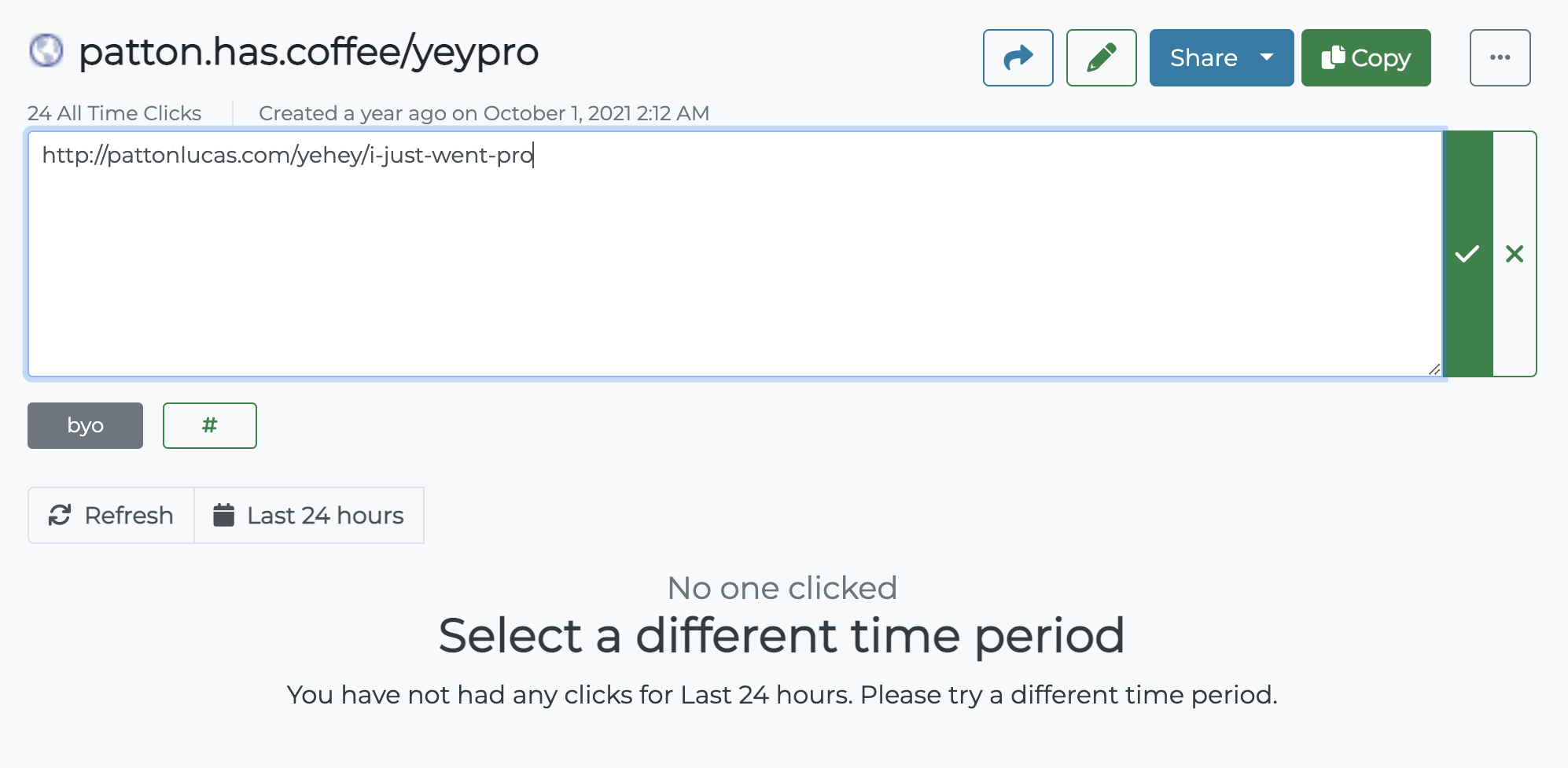
- Click the green Save button to confirm your changes
To add or remove tags:
- Select the URL you want to update on your Link Management Dashboard
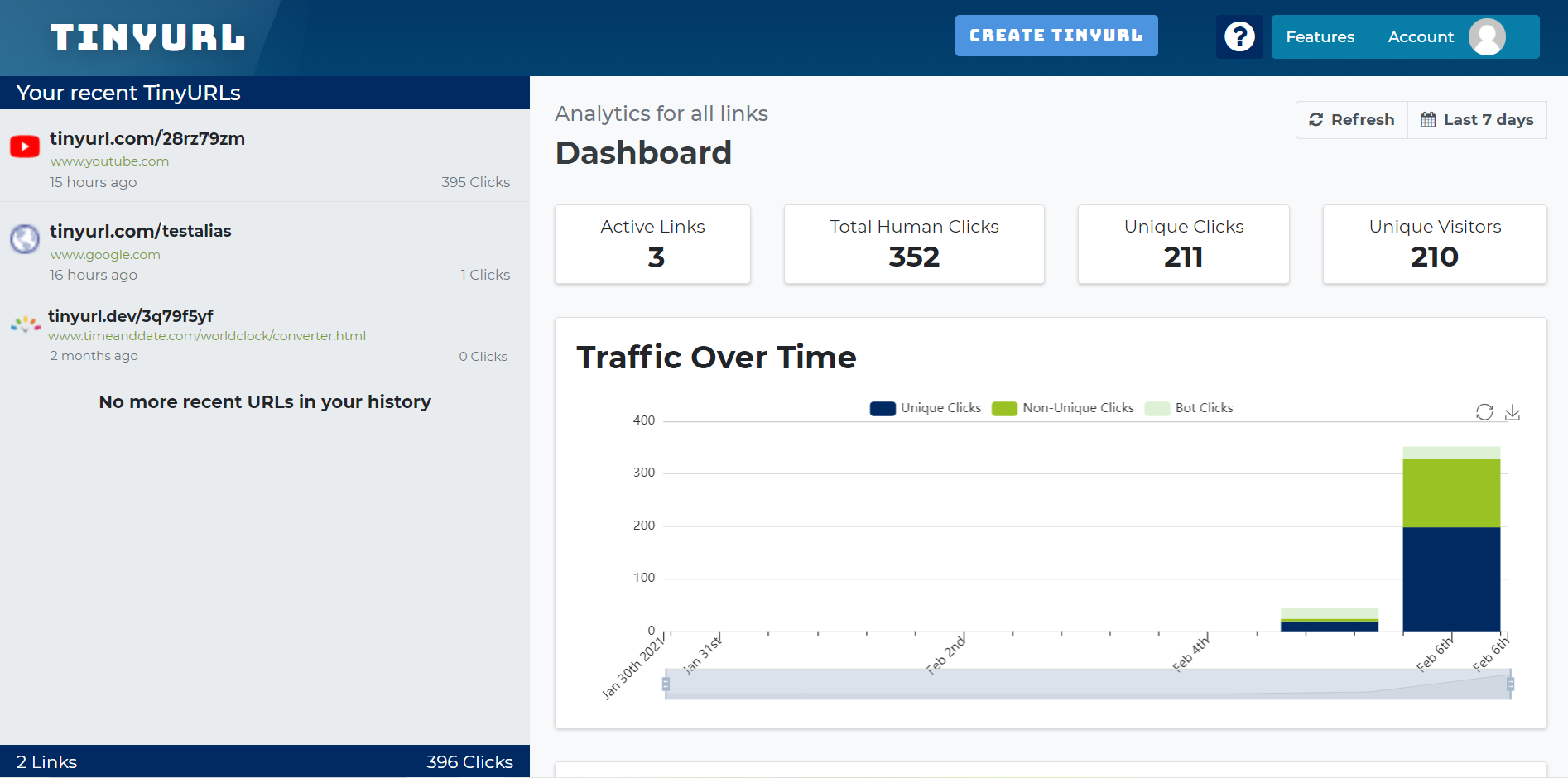
- Use the text bar to create and assign a tag, select an existing one, or remove an assiged tag
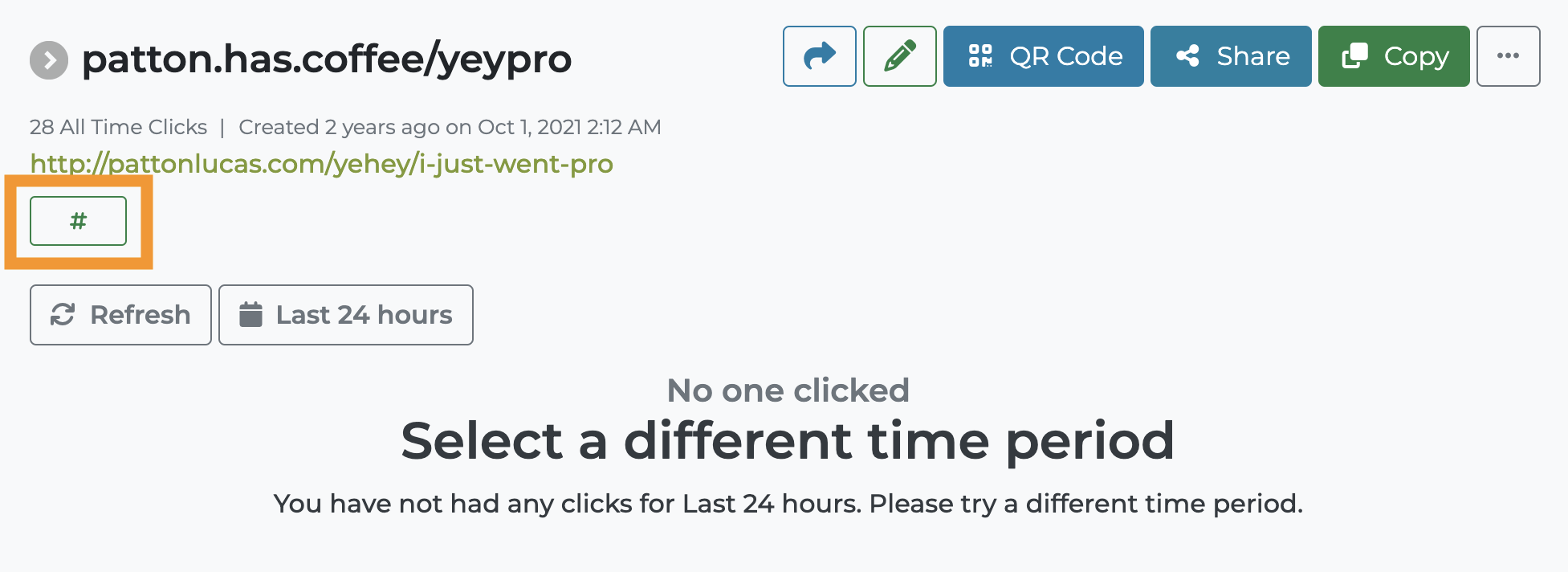
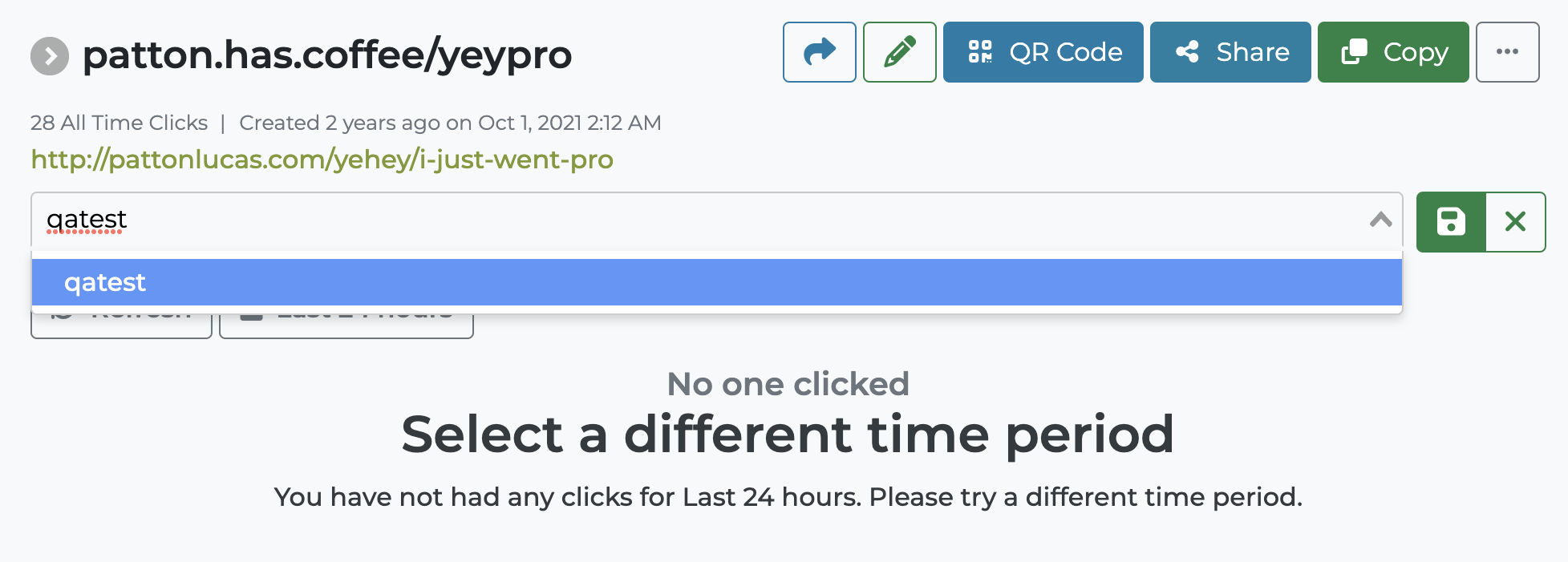
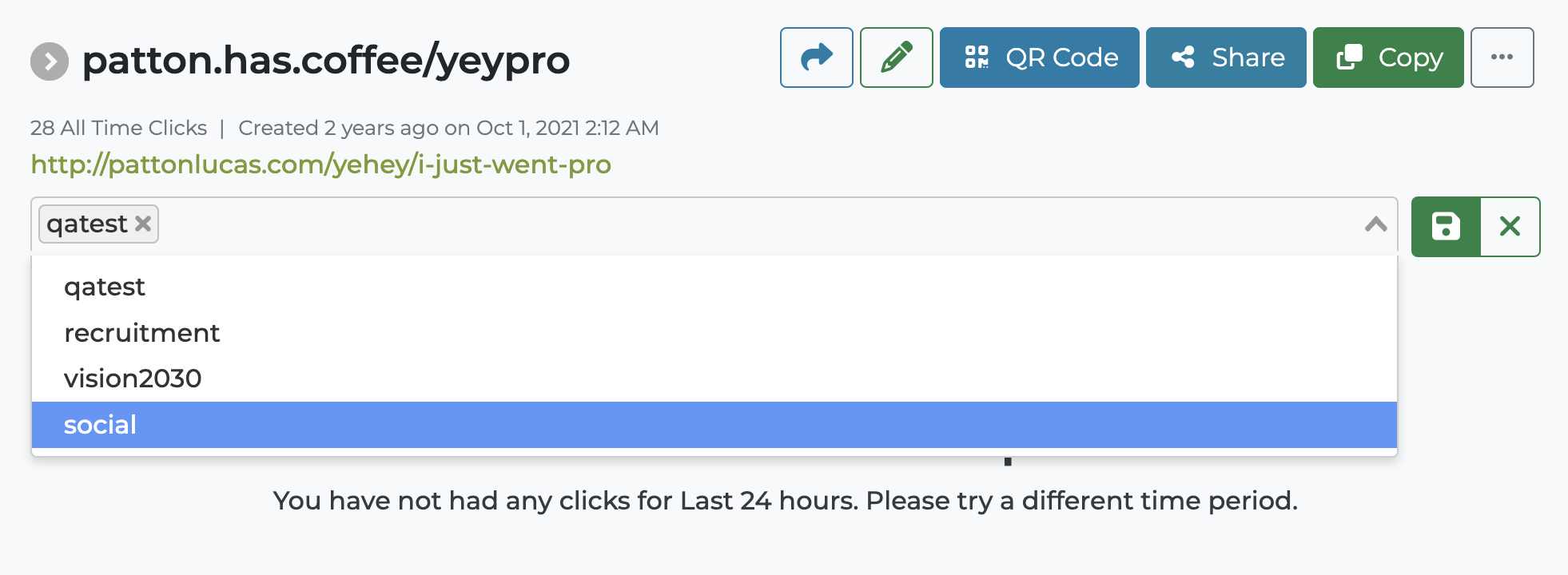
- Click on the green Save button to confirm your changes.